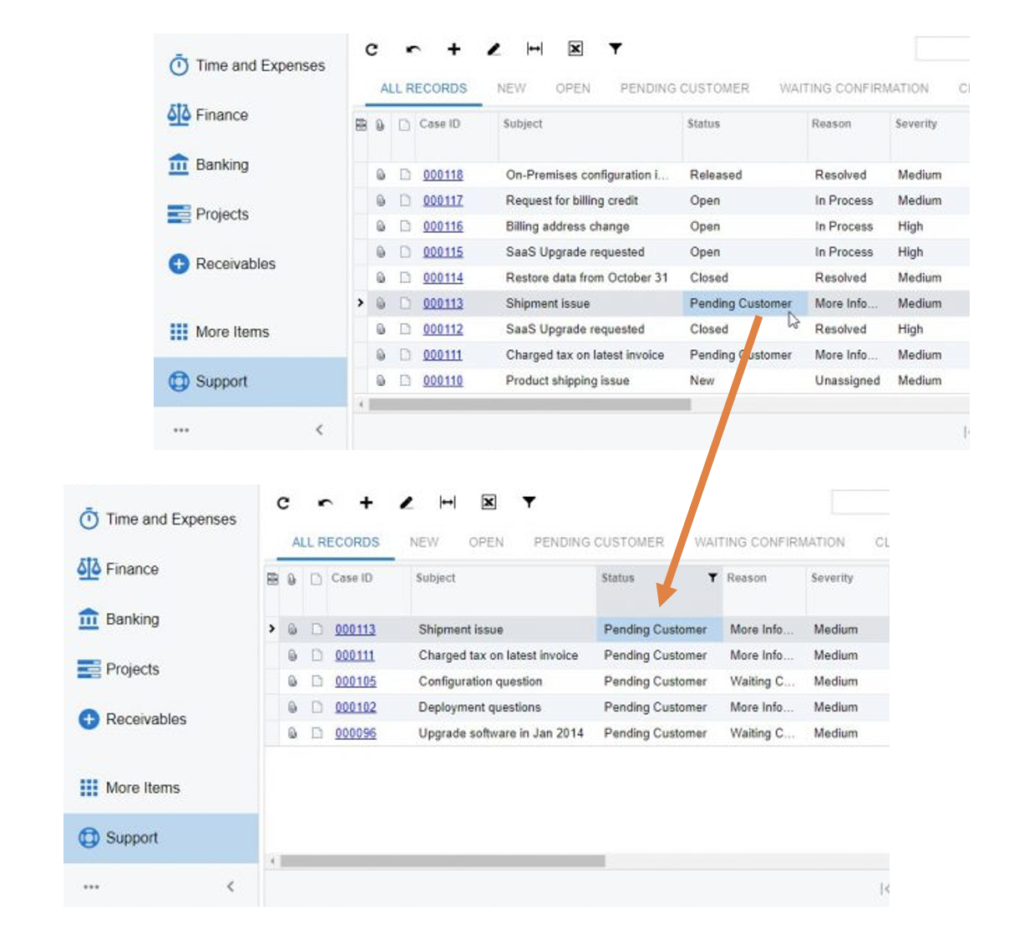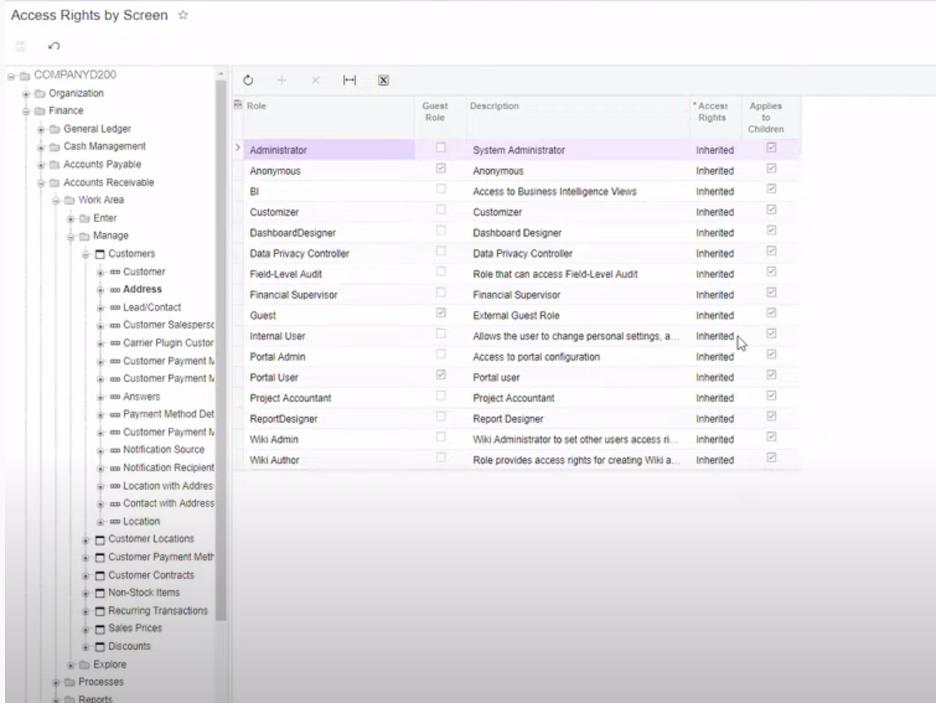Whether you are a new user or you’ve been using Acumatica for years, these are a few of our favorite tips, tricks, and speedy shortcuts for Acumatica. From end user to administrator, there’s something for everyone. Give one a try today.
Tips & Tricks for Acumatica
1. Adding an external link in the description area of the “Link Widget”.
The link widget in Acumatica 2021 R1 is a great addition, but what if you want to link to something external versus a form inside Acumatica? Simply add the html reference inside the description box with your text. Additionally, you can add line breaks, formatting options and more! Give it a try –watch the quick video on AUGForums.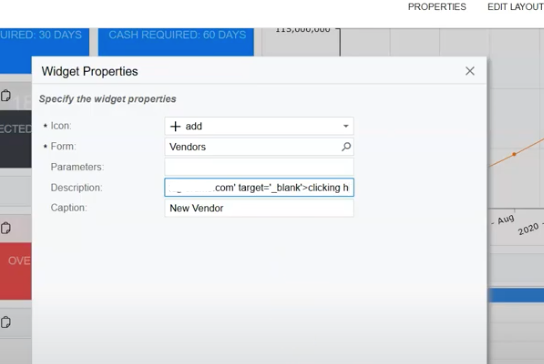
2. Organize Your Attributes
Unlimited attributes are great but when you have more than six or eight, or you have to scroll to get through them, it can be difficult to find what you need. Try this quick trick to organize them. Simply add in a generic text attribute and for the description use dashes and all capital letters to align it to the middle and to make it stand out.It will look like this:
———— SALES INFO ———–
Next, add the new attribute to the associated class and then organize them, using the sort order, so that they are positioned in between your attributes to create groupings. It really is so much easier to read and find what you’re looking for.
3. Quick Filter = Shift + F
Everyone who works in Acumatica should memorize this keyboard shortcut – huge timesaver! In any list, click in a cell you want to filter on and press Shift+F on your keyboard. Acumatica will filter the data based on the selected cell’s value. You can also do this for more than one column.
4. Adjust rights on the fly
Security is one of the biggest challenges for any admin and Acumatica has a very sophisticated set of security roles and access rights. No matter how much pre-planning goes into setting up rights, you will probably need to tweak things here and there for users. Here’s a handy trick to adjust access rights on the fly.Go to the screen that the user needs access to. Then choose “Tools”, in the upper right corner and go to access rights. By going in this way, the access rights by screen will take you to exactly the proper place to adjust rights.
Do you have a favorite tip or trick? Let us know!
Visitors like you enjoyed these other time-saving how-to articles: