This Info-Packed Session Will Help You Use Acumatica More Efficiently
Ready to use Acumatica more efficiently? Your Cloud ERP’s regular updates deliver a constant stream of new features and functions to help you streamline your workday, every day – but it can be difficult to keep up with all the great new ways you can use your Acumatica system.
Fortunately, the experts at PC Bennett are here to help. This in-depth “How To” webinar provides great, time-saving tips and tricks you can start using today in your Acumatica solution. Watch the webinar now.
Video Summary – Skip Forward to the Parts that Matter to You!
In this video, Acumatica experts Patricia Bennett and Tim O’Sullivan team up to walk you through their favorite tips and tricks that help them use Acumatica more efficiently.
First, they dive in deeply to ways you can change the look and feel of Acumatica, and then they get to tips that will help you become a power user and significantly speed up your work tasks. Finally, they offer a few great resources that will help you continue your learning. Curious about a specific tip? Don’t hesitate to skip forward to the parts that matter most to you.
How to Change the Look and Feel of Acumatica
Shortcuts and visual cues provide some of the easiest ways to streamline your most common work tasks, and Acumatica is so flexible that each user can customize their personal views and shortcuts to improve their own workflows.
Add a website to your dashboard (watch)
Adding the website of a vendor or another commonly visited website directly to your Acumatica home dashboard can save time.
Change the colors on your Acumatica screens (watch)
If all your Acumatica screens look the same, it can be hard to tell which company (or test company) you’re working in. By changing the colors in your different companies, you will always know which company you’re working in.
Note: This tip doesn’t work for different branches, only for different companies or a test company.
How to Use Acumatica More Efficiently
Acumatica power users understand how they can manipulate their report and inquiry displays, so they can get information quickly. Again, Acumatica ERP is so flexible that each user can develop their own layouts to boost their productivity.
Rearrange grids (watch)
There are 2 ways to rearrange the columns in your grid reports. You can also filter the information on your screen, so you only see what’s relevant to your current inquiry. Best of all, your grid rearrangements are personalized to you – every member of your team can view the same grid differently!
- How to drag and drop to arrange grids (watch)
- How to change anything in your grid view (watch)
- How to quick filter to view precise information (watch)
Create new tabs in Acumatica screens (watch)
Each Acumatica screen provides a series of tabs that help you view specific data. On a Sales Order screen, a specific tab could display all the credit card transactions. To help you, Patricia shows you how to create a custom tab.
- How to create a custom tab (watch)
- How to make your custom tab the default view (watch)
- How to share your tabs with your team (watch)
- Tip: Get great ideas on how to use this function.
Save time with repeat orders
Often, you’ll have a customer who makes the same order at regular intervals. Instead of creating their order from scratch each time, you have 2 options:
Store helpful documents within Acumatica (watch)
You can easily drag and drop documents directly from your computer files into Acumatica. This helps you use Acumatica more efficiently because it creates a single lookup point for your team to find important documents with universal search.
- How to use the Search bar to find your documents (watch)
- Tip: Why you should think carefully about your document names (watch)
Refresh Excel spreadsheets with updated Acumatica data (watch)
Many business leaders know that they can download their Acumatica data into Excel, but few of them know that they can then refresh their Excel spreadsheet with up-to-date Acumatica data.
- View this in action (watch)
Note: When you first download your Acumatica data into Excel, you’ll have to improve the formatting. However, each subsequent refresh will maintain your formatting while delivering updated data.
Simplify your month-end close by setting the date (watch)
Closing the books at the end of the month always requires you to enter data past month-end. This tip makes it easy to ensure that your entries will remain in the month they belong in, instead of the current month.
Access Key Functions Faster Than Ever (watch)
If you are used to keyboard shortcuts from previous systems you’ve used, or if you simply dislike wasting the time it takes to move around your mouse, you will love these keyboard shortcuts. View the full list of shortcuts here.
- Quick filter with Ctrl+F (watch)
- Remove a filter with Shift+F (watch)
- Look up data with F3 (watch)
- View all fields in a grid on a single screen in Form View with F4 (watch)
- Jump your cursor to the universal Search field with Ctrl+Q (watch)
Improve Your Report Writing or Report Design Skills
The DAC Schema Browser in Acumatica 2021 R2 shows all the granular metadata you need to build impressive reports. The Inspect Element function helps you understand how to build relational tables.
- What is the DAC Schema Browser? (watch)
- How to access the DAC Schema Browser (watch)
- See what the DAC Schema Browser looks like (watch)
- What is the Inspect Element function? (watch)
- Tip: Use Ctrl+Alt+Click to turn your cursor into a lookup tool (watch)
- How to add related tables to an inquiry using automatic relationship creation (watch)
Access More Tips & Tricks Resources
There are many great resources available to help you use Acumatica more efficiently. Of course, you are always welcome to reach out to the experts at PC Bennett, but you can also explore your ERP’s capabilities by visiting the following sites.
- Acumatica Community site (watch)
This great site is a one-stop shop for Acumatica info, where you can post questions and get answers from the Acumatica team as well as resellers.
Note: You’ll need a login to access this. Please contact support@pcbennett.com to request yours.
- AUG Forums (watch)
As Tim says, “If something has ever happened within Acumatica, it’ll be in the AUG Forums.” After you set up your account, this will be an incredible tool you can use to find answers and learn more.
- Tip: Look for the #AcumaticaTNT marker on posts; those are tips and tricks (watch)
Q&A
Extend your learning when you check out the answers to these questions from the webinar.
- How can you extend the time it takes before you’re logged out? (watch)
- How can you counteract formatting issues after refreshing Acumatica data in Excel? (watch)
- Do you have other seminars like these? (watch)
Final Notes
These tips and tricks on how to use your Acumatica ERP more efficiently was only one of the many free, in-depth webinars PC Bennett offers to help you do more with your Acumatica system.
If you liked this webinar and you want to watch more in-depth “How To” videos that will help you become an Acumatica master user, check out our videos page. Don’t forget to register for upcoming webinars too!
Watch the webinar “Tips & Tricks to Use Acumatica More Efficiently”
PC Bennett Solutions offers a personalized, full-service experience for customers by implementing business management technology. Through a hands-on approach, PC Bennett Solutions helps companies get the most out of their software system. The team provides training, implementation and customization of Acumatica. Headquartered in the Seattle area, PC Bennett Solutions is one of the largest exclusive Acumatica resellers. For more information, contact us.